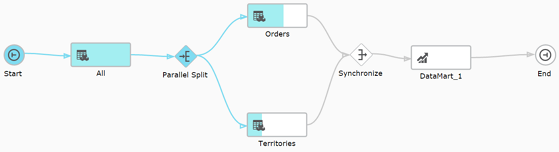Running and monitoring workflows
You can either schedule workflows as described in Scheduling tasks or run them manually using the Run toolbar button. The Run toolbar button appears both in the main Monitor view and in the workflow design window. Note that when you run a workflow from the workflow design window, a new Monitor tab is added to the window and the view automatically switches to the Monitor tab.
You can monitor the workflow either in the Monitor tab or in the Progress Status tab. During runtime, the workflow elements fill with blue providing a graphic indication of progress. If a task encounters an error, the task element will appear with red fill instead of blue.
The example below shows a workflow containing three data warehouse tasks and one data mart task. In the workflow, the data mart task will be run only after the completion of the parallel data warehouse tasks.